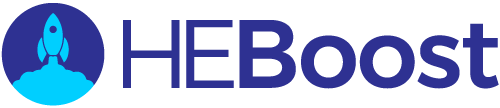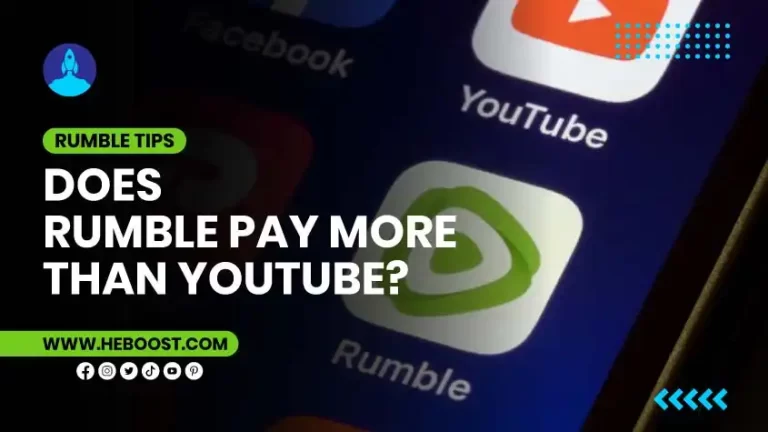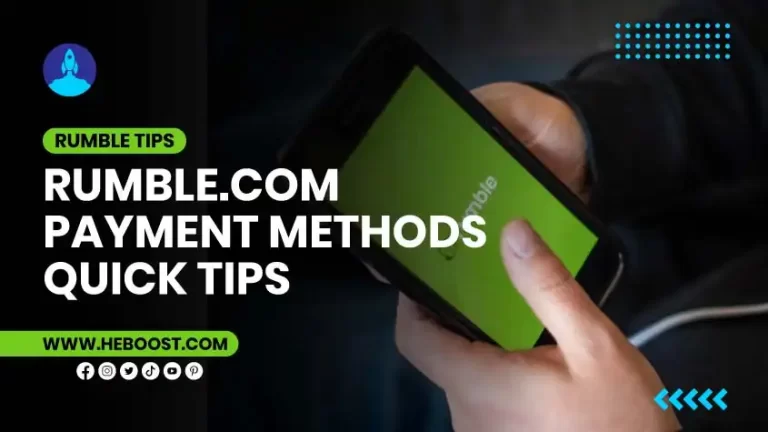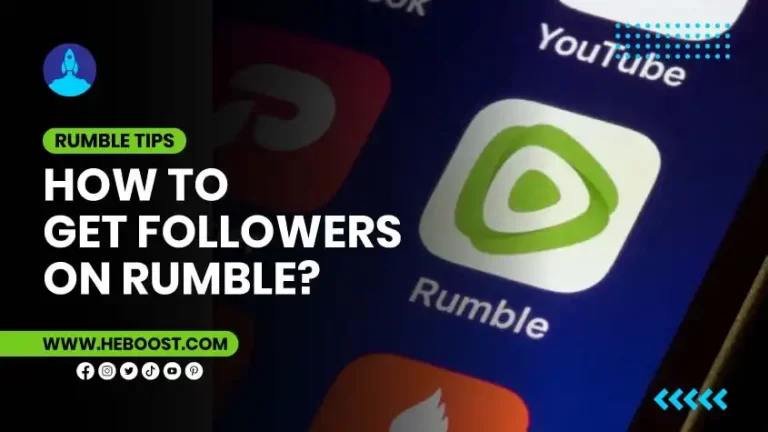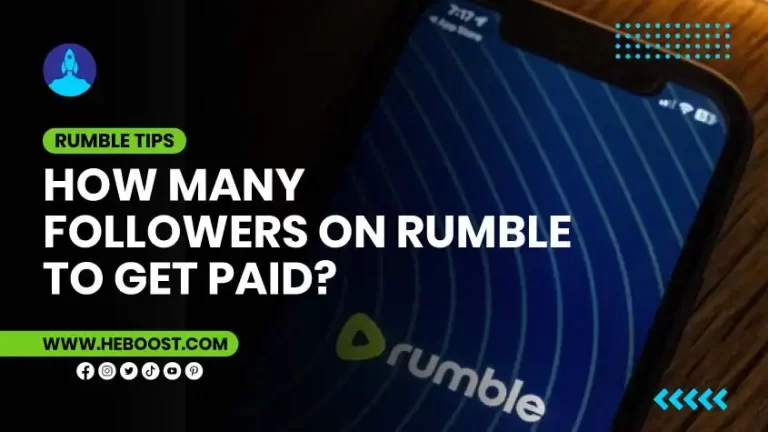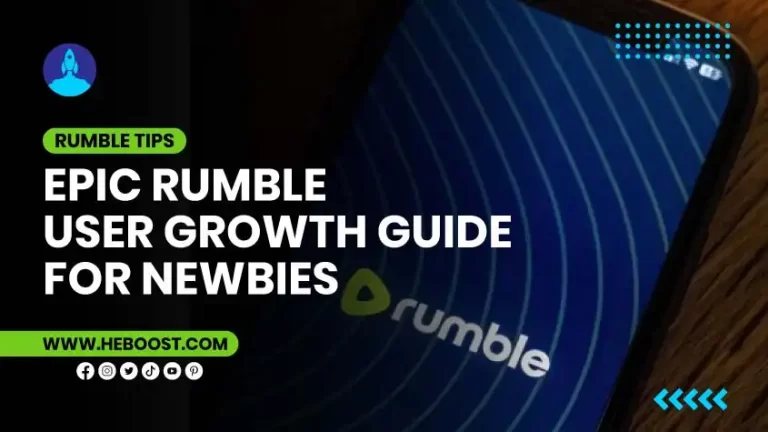Unlock Secrets: Can Rumble Play in Background Tips!
Ah, the modern world – where multitasking isn’t just a skill, it’s a survival tactic. And what’s a multitasker without their background tunes or podcasts? That’s where Rumble comes in, the rising star in video platforms. But here’s the million-dollar question: can Rumble play in the background while you juggle the rest of your digital life? Spoiler alert: Yes, it can, and we’re here to guide you through it with some neat tricks up our sleeves.
With over five years of experience navigating the ever-evolving digital landscape, we’ve seen apps come and go and features added and removed. But one constant remains: the need for seamless multitasking. With its vast array of content, Rumble can be a fantastic companion for your daily tasks – if you know how to bend it to your will. So, whether you’re an iPhone user tapping away at your screen or an Android enthusiast swiping through apps, let’s unravel how to keep Rumble chattering in the background.
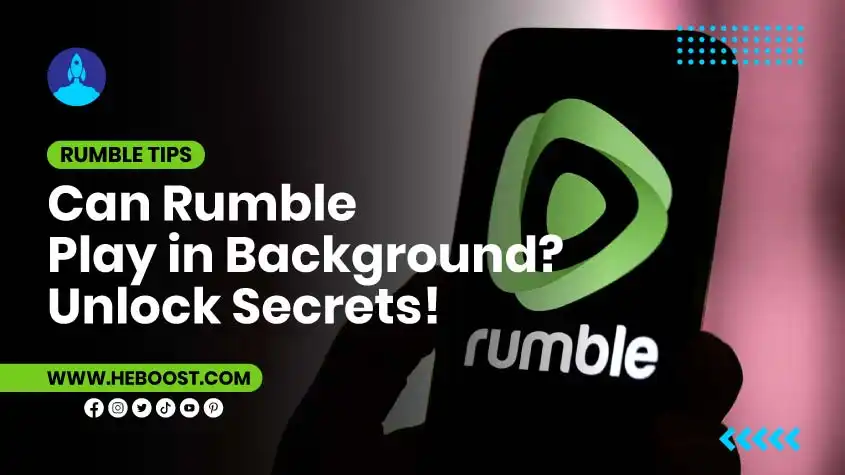
The Basics: Can Rumble Play in Background?
You’ve got many emails to plow through, but you also want to catch up on the latest from your favorite Rumble channels. Fret not because playing Rumble in the background is possible, but it’s also surprisingly simple. The trick lies in understanding how different devices handle background play. Each operating system has its quirks, and knowing how to navigate these can transform your Rumble experience from frustrating to fluid.
Background play isn’t new, but it’s become increasingly important as our digital lives have expanded. Nowadays, an app’s ability to play nicely while you’re doing other things on your device is not just a nifty feature – it’s a necessity. So, whether you’re cleaning your house, working out, or need your eyes and hands-free for other tasks, Rumble’s got you covered. Let’s delve into how to make rumble background play work for you, whether you’re on Team iPhone or Android.
Recommended Reads: Will Rumble Overtake YouTube? Find Out, Start Here!
Rumble Play in Background iPhone Tricks
For iPhone users looking to keep Rumble videos playing while multitasking, here’s a streamlined guide to achieve just that:
Opt for Safari: Start by opening the Rumble website in Safari, not the Rumble app. This simple change is your first step towards background play.
Navigate and Play: Find the video you want to watch and press play. This is straightforward but essential in setting up the next steps.
Home Button Magic: Once your video plays, hit the home button to exit Safari. Your video might stop, but that’s part of the process.
Control Center Quick Fix: Swipe to access the Control Center. You may notice the audio controls have paused. Tap the play button here, and your video’s audio will resume playing in the background.
Enjoy the Background Harmony: Now, you can navigate to other apps or lock your screen. Your Rumble audio will continue playing, allowing you to listen while you work on different tasks.
This method leverages the iPhone’s native features to keep you entertained and informed with Rumble content, no matter what else you do.
Recommended Reads: How to Get Followers on Rumble: Boost Your Channel Fast!
Rumble Play in Background Android Techniques
Android lovers, your love for customization and control has been noticed, especially when enjoying Rumble videos in the background. Here’s a quick listicle to keep those videos playing while you multitask like a pro:
Open Google Chrome: Start by launching Chrome on your Android device. The browser is your ticket to background play.
Navigate to Rumble: Head over to the Rumble website. It’s where the magic begins. Find the video or channel that’s calling your name.
Switch to Desktop Site: Before hitting play, tap the three dots in the top-right corner to open the menu. Select “Desktop site” from the options. This step is crucial as it tricks the site into thinking you’re browsing from a desktop, enabling background playback.
Play Your Video: Now, play your video. The anticipation is over!
Switch Apps or Go Home: Feel free to move to another app or your home screen. If the video pauses, don’t worry.
Control From Notifications: Slide down the notification shade. You’ll find media controls for your Rumble video. Hit play, and the audio will resume, even as you continue with other tasks.
Sam, a tech enthusiast, and Android user puts it best: “The beauty of Android is in its adaptability. Background play with Rumble is another example of how Android devices empower users to customize their experience.”
There you have it, Android users. It is a simple, effective way to keep your Rumble videos playing, enhancing your multitasking capabilities without missing a beat.
Recommended Reads: Creators Ask: Does Rumble Pay More Than YouTube?
General Tips for Rumble Background Play
Now that we’ve tackled the specifics for iPhone and Android users let’s zoom out and look at some universal wisdom for getting the most out of your Rumble background play experience. These tips are about optimizing your listening and viewing pleasure while ensuring you don’t hit any unexpected snags. After all, the little things can make or break your multimedia multitasking endeavors.
Mind Your Battery and Data
First up, let’s talk about battery life. Playing videos in the background can be a power hog, especially for extended periods. This is true for both iPhones and Android devices. Suppose you’re planning a long Rumble session. In that case, keep your charger handy or consider enabling low-power mode to extend your battery life. “I always remind people that while our smartphones are marvels of technology, they don’t have infinite battery life. Plan accordingly,” says battery life guru Dr. Watts.
Equally important is keeping an eye on your data usage. Unless you’re connected to Wi-Fi, streaming video content can consume a significant amount of your mobile data plan. This can be particularly true for Rumble videos, which vary in length and quality. To avoid any nasty surprises on your next bill, check your data settings or consider downloading videos for offline viewing when you’re on a stable Wi-Fi connection. “Data overages can be a real shocker. It’s all fun and games until you see your bill,” jokes Daisy, Data analyst.
Recommended Reads: Exploring Rumble Account Types: A Newbie’s Guide
Optimize Your Viewing Experience
Remember that not all content needs your visual attention when you’re figuring out how to play Rumble in the background. Podcasts, news broadcasts, and discussions are perfect candidates for background listening. This lets you stay informed and entertained while your eyes and hands are elsewhere. “I treat Rumble like my personal radio station. It’s all about choosing the right content,” suggests content curator Lee Listener.
Moreover, if you’re using Rumble for background noise, consider exploring various content types to see what works best. Some users find that ambient sounds or low-key vlogs create the perfect backdrop for work or relaxation. Experimenting with different types of videos can enhance your Rumble background play experience, making your multitasking or chill time even more enjoyable.
With these tips, you’re well-equipped to integrate Rumble seamlessly into your daily routine, whether you’re an iPhone lover or an Android enthusiast. Remember, the goal is to make technology work for you, enhancing your productivity and enjoyment without becoming a distraction.
FAQs: Your Burning Questions Answered
In our journey to unlock the full potential of Rumble background play, we’ve encountered many questions from users eager to streamline their experience. Here, we address the most common queries with insights drawn from our extensive exploration and expertise in the digital realm. Let these answers guide you towards a more informed and enjoyable use of Rumble daily.
Why does my Rumble video stop when I switch apps?
This is a question that puzzles many first-timers. The simple answer lies in how mobile operating systems manage resources. Many apps are designed to pause playback when not in the foreground by default. This is partly to conserve battery life and data, but not all apps are optimized for background play. However, as we’ve discussed, you can keep your Rumble videos playing with the proper browser-based workaround, no matter what else you do on your device. “Understanding the ‘why’ behind app behaviors can empower users to find creative solutions,” tech educator Casey Click explains.
Can I play Rumble in the background while my screen is off?
Absolutely! This is one of the great benefits of the methods we’ve shared for iPhone and Android users. Once you’ve initiated playback through the browser and navigated the few simple steps to ensure continuous play, your device’s screen can turn off, allowing you to listen without unnecessary battery drain. “It’s like turning your video platform into a podcast app,” says multimedia aficionado Vicki Vision.
Is there a way to play Rumble videos in the background without using a browser?
As of our last update, the most reliable and consistent method for background playback of Rumble content involves using your device’s web browser and the desktop site trick. The Rumble app may not support background play natively due to the reasons above regarding app design and resource management. That being said, the digital world is constantly evolving, so it’s worth keeping an eye on updates from Rumble that might introduce new features. “Staying informed about app updates can feel like a full-time job, but it pays off,” comments app analyst Robin Read.
Do these steps work for tablets as well?
Yes, the techniques we’ve outlined for playing Rumble in the background are as effective on tablets as on smartphones. Whether you’re using an iPad or an Android tablet, the process for enabling background play via the browser remains the same. With larger screens and often longer battery life, tablets can be particularly well-suited for this kind of multitasking. “Tablets bridge the gap between mobile convenience and desktop functionality,” notes gadget guru Tabby Tablet.
Closing Thoughts
Mastering how to get Rumble to play in the background can significantly enhance how you interact with your device and consume content. By following the tips and tricks in this article, you’re not just learning to navigate a limitation; you’re reclaiming your time and productivity in a world that demands both.
Remember, technology is a tool to adapt to your needs, not vice versa. With some know-how and creativity, you can tailor your digital experience to suit your lifestyle perfectly. “The key to digital happiness,” muses tech philosopher Philo Sophie, “is not in having the latest gadgets, but in knowing how to use them to their fullest potential.”
Whether you’re a seasoned Rumble user or new to the platform, we hope this guide has illuminated the path to a more integrated and enjoyable service use. As the digital landscape continues to evolve, so will how we interact with our favorite apps and platforms. Stay curious, stay informed, and most importantly, keep rumbling in the background of your adventurous digital life.